【给右键菜单添加CMD命令行快速通道】
Even if a lot of operations can be done directly from the Windows Explorer, it is still necessary, sometimes, to open a DOS prompt to perform a particular task. Typing the full path of a directory can be really annoying. Recently, I’ve learned a way of starting a DOS prompt with its current directory set to a particular folder The following steps will show you how to add an entry in the pop-up menu that appears when you right-click on a folder from the Windows Explorer.
Selecting this entry will open a DOS prompt with its current directory set to the folder you just right-clicked.
1、Open your registry (regedit)
2、Go to the following key: HKEY_CLASSES_ROOT\Folder\shell
3、Add this key: CmdPrompt and set its default value to: “Command Prompt”
4、Under this new key, add the following key: Command and set its default value to: “c:\winnt\system32\cmd.exe”
You should now have this tree in your registry:
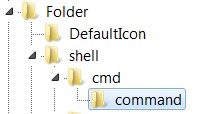
That’s it. Now, whenever you will right-click on a folder, the pop-up menu will contain an entry called “Command Prompt”.